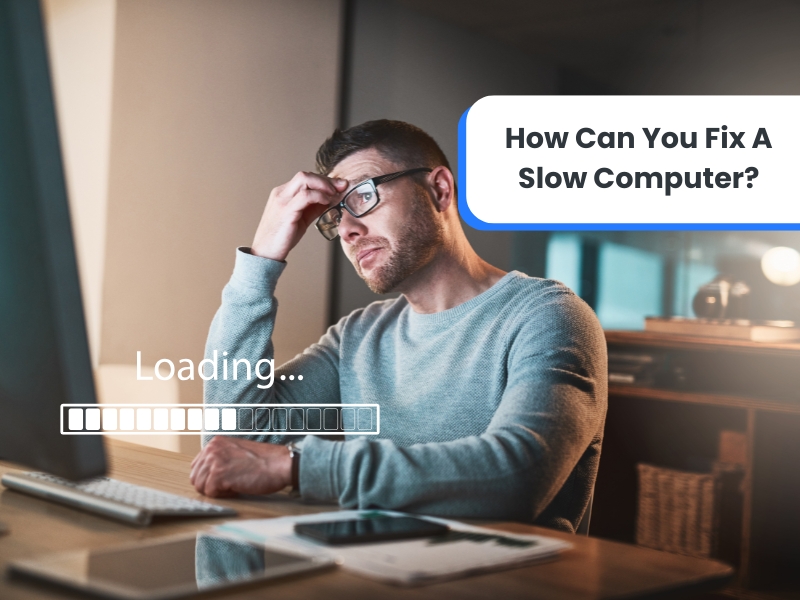A slow computer can be frustrating, whether you’re trying to get through your workday or enjoy some downtime. But don’t worry; fixing a sluggish computer sometimes requires more than expert intervention. You can often get your computer back to speed with the proper steps. This guide explores some practical tips for troubleshooting a slow computer and when to contact professionals.
Why is your computer running slow?
There are several reasons why your computer may be running slower than usual. Over time, systems accumulate unnecessary files, outdated software, or malware that can affect performance. It could be due to a lack of storage, too many background programs, or even failing hardware components. Identifying the root cause is essential to fixing the problem. Fortunately, there are various steps you can take to speed up your machine, many of which are outlined below.
Does deleting unnecessary files speed up your computer?
Clearing out unnecessary files is a simple yet effective way to improve your computer’s speed. Over time, your device accumulates files you may no longer need, such as old downloads, temporary files, and unused applications. These can take up valuable storage space and slow down performance.
- Clear out old downloads: Go through your Downloads folder and delete files you no longer need.
- Uninstall unused programs: Remove software you no longer use to free up space.
- Empty the Recycle Bin: Make sure to delete files in your Recycle Bin permanently.
How does upgrading hardware improve computer speed?
Upgrading specific components in your computer can dramatically enhance its performance. If your device is a few years old, consider some hardware upgrades.
- Add more RAM: If your computer struggles with multitasking, adding more memory (RAM) allows it to handle more tasks simultaneously without slowing down.
- Replace the hard drive with an SSD: Upgrading to a solid-state drive (SSD) from a traditional hard drive can significantly reduce loading times and speed up system operations.
- Improve your graphics card: If you use your computer for gaming or video editing, a better graphics card can help you perform graphic-heavy tasks more effectively.
These hardware upgrades not only improve speed but also extend the life of your computer.
Should you run a virus scan to fix a slow computer?
Absolutely! Viruses, malware, and spyware can cause a noticeable decline in your computer’s speed and performance. Regular virus scans can help identify and remove harmful programs that slow down your system.
- Install antivirus software: Ensure you have reliable software installed on your computer.
- Run a full system scan: Perform a deep scan to detect and eliminate any malware or viruses affecting your computer.
- Quarantine or remove threats: Follow the instructions to quarantine or delete any malicious files from the antivirus software.
Can updating software fix performance issues?
Yes, outdated software can slow down your computer or cause compatibility issues. Ensuring all your software is current is vital to maintaining optimal performance.
- Update your operating system: Regular OS updates ensure your computer has the latest performance improvements and security patches.
- Update drivers: Drivers allow your hardware to communicate with the computer operating system. Outdated drivers can cause slowdowns, so make sure they are current.
- Keep applications up to date: Regularly check for updates to your applications to avoid any potential performance issues caused by outdated software.
How does clearing the browser cache and cookies help?
Your browser cache stores temporary data to help websites load faster, while cookies save your preferences. However, too many cached files and cookies can bog down your system over time.
- Clear browser cache: Go into your browser’s settings and clear the cached files.
- Delete cookies: If cookies are causing websites to load slowly or behave oddly, deleting them can help.
- Disable unnecessary browser extensions: Extensions can also slow your browsing experience, so disable or uninstall any you don’t use.
What role does disk clean-up play in fixing a slow computer?
Disk clean-up is another handy tool for improving your computer’s performance. It’s a built-in Windows utility that helps you free up space by removing unnecessary files.
- Run Disk Clean-Up: In Windows, you can search for Disk Clean-Up in the start menu and follow the prompts to delete temporary files and system junk.
- Delete old system restore points: These can take up significant space, so clearing old restore points can free up more room.
- Remove old Windows updates: If you recently updated your operating system, removing the old versions can free up space.
Is it time to consider a complete system reboot or reset?
If your computer is still slow after trying the previous steps, a complete system reboot or reset might be necessary. This can give your system a fresh start and fix persistent issues.
- Restart your computer: A simple restart can sometimes fix temporary software glitches or memory issues.
- Perform a system reset: If restarting doesn’t help, consider a full reset. This will restore your computer to factory settings, which can solve deeper software issues.
- Backup your data: Always ensure you’ve backed up important files before performing a full reset.
How can optimising start-up programs improve computer speed?
Many programs are set to run automatically when your computer starts, which can slow down the boot time and overall performance. By optimising your start-up programs, you can improve speed significantly.
- Disable unnecessary start-up programs: Use Windows’s Task Manager to see which programs are set to run at start-up and deactivate those you don’t need immediately.
- Delay program start-up: Some programs offer the option to delay their start-up, which helps spread out system resources.
- Monitor start-up impact: In Task Manager, you can see each start-up program’s impact on your system’s performance and adjust accordingly.
When should you call a professional to help with a slow computer?
While the tips above can solve most slow computer issues, there are times when professional help is needed. If you’ve tried everything and your computer is still lagging, it could be due to more complex hardware or software problems.
Computer repair experts offer assistance with repairs, virus removal, and various other services.
How can remote support help fix your slow computer?
Remote support can be a convenient and effective way to fix your slow computer without leaving your home or office. Technicians can access your system remotely to troubleshoot and resolve performance issues.
- Convenience: Remote support allows you to get help quickly without needing an on-site visit.
- Expert assistance: Technicians can diagnose and fix issues more effectively through remote sessions.
- Time-saving: Remote support often resolves issues faster, allowing you to get back to your tasks sooner.
Get your computer running fast again with Kangaroo IT!
If your computer runs slower than usual and you’re unsure where to begin, Kangaroo IT is here to help. Their experienced team offers on-site and remote support, covering everything from basic repairs to complex IT issues. Reach out to Kangaroo IT today and get your system back to peak performance. Whether you need hardware upgrades, virus removal, or a tune-up, they’ve got you covered!